Onboarding new (and Factory reset) iOS devices to Workspace ONE
(Screenshots of the actual device)
1st Screen
- After Apple logo, your will see 'Hello' in different languages: Press Home button or Swipe on Screen.
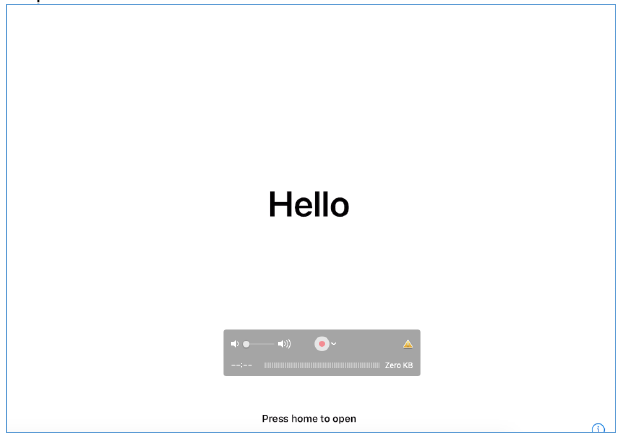
2nd screen
- Select Language:
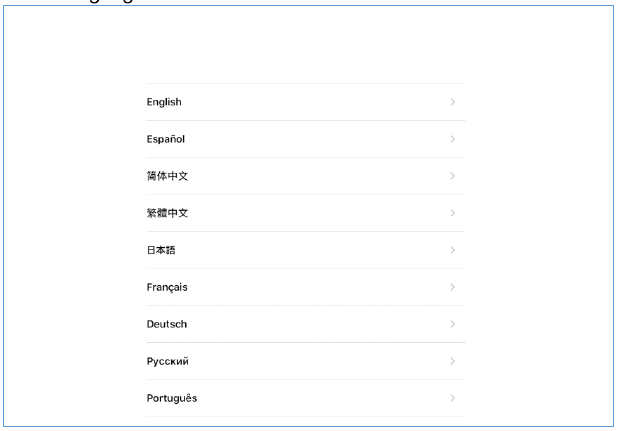
3rd screen
-Select Country:
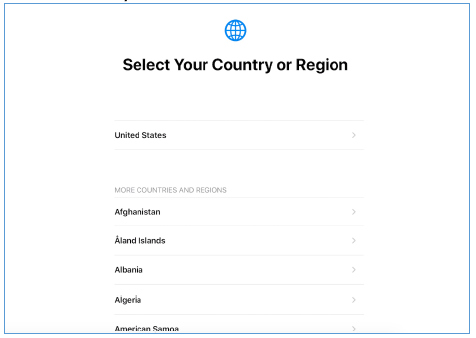
4th Screen
- Select Setup Manually:
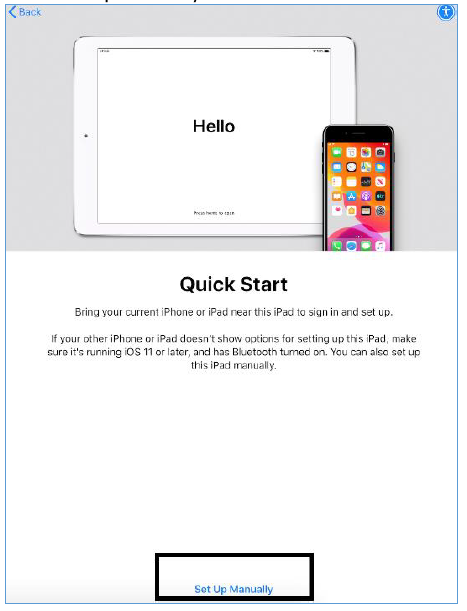
5th Screen
Select a WiFi:
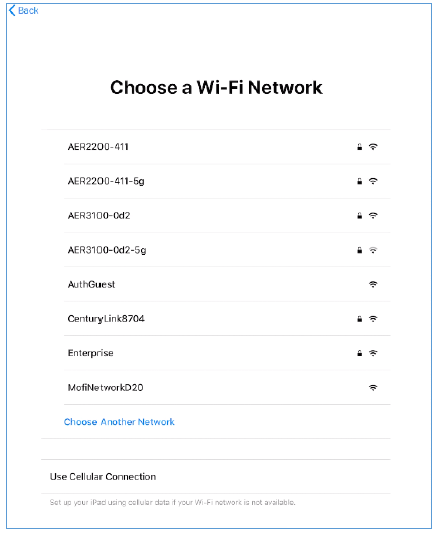
6th Screen
It will show that device is activating:
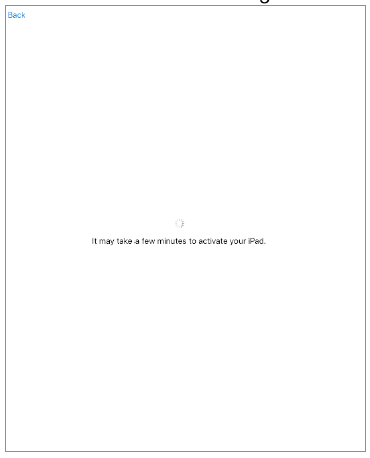
7th Screen
Remote Management: Press next. DO NOT PRESS 'LEAVE REMOTE MANAGEMENT'!
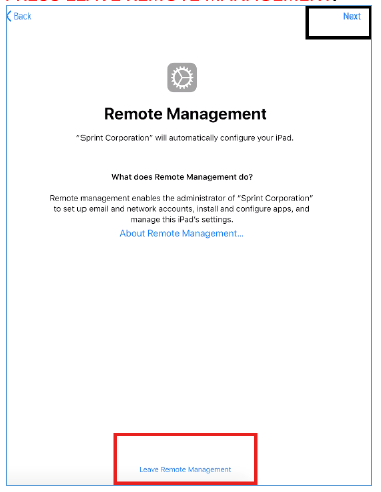
8th Screen
It might show 'Awaiting configuration' for a minute. (Depending on DEP Profile)
9th Screen
WS1 Remote management login: It will ask you to enter the VMWare Workspace ONE username and password.

10th Screen
The next screen will prompt to enable functions as per DEP Profile. For example, 'Enable Location services'.
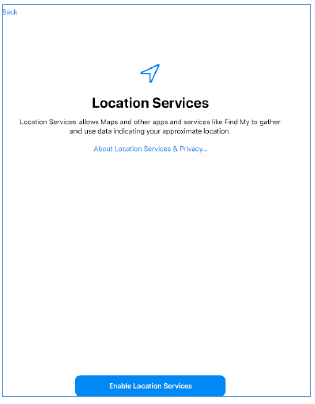
11th Screen
Home Screen and Apps start installing.
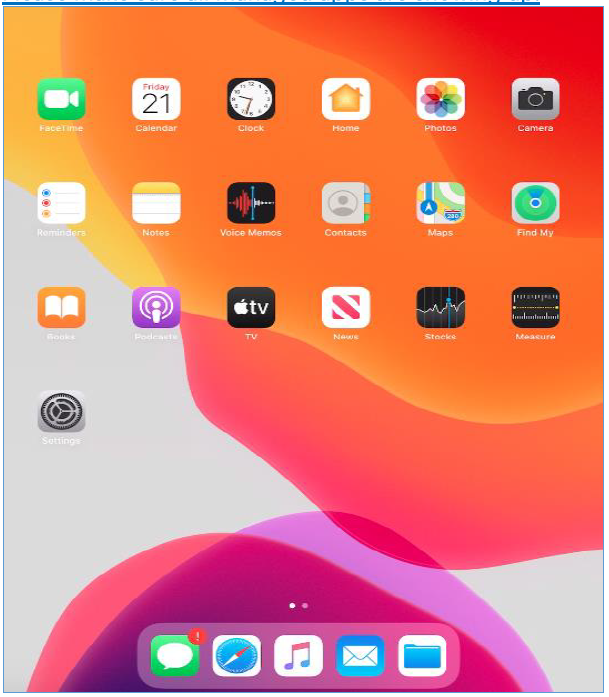
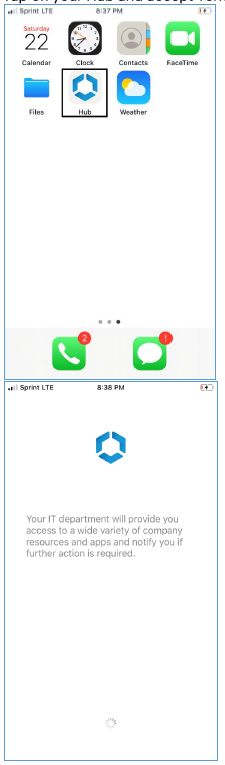
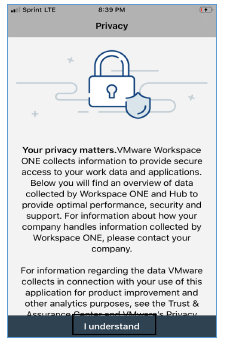
1st Screen
- After Apple logo, your will see 'Hello' in different languages: Press Home button or Swipe on Screen.
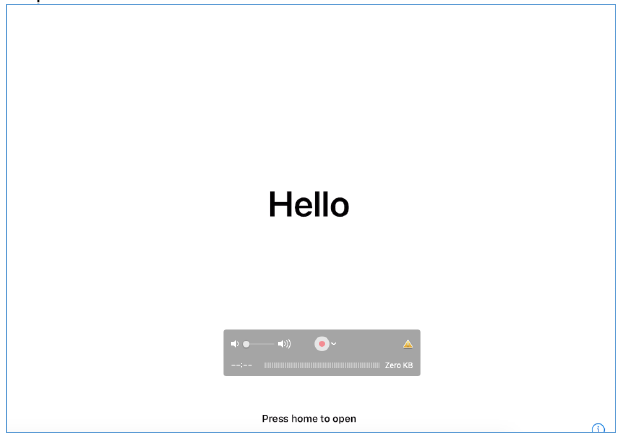
2nd screen
- Select Language:
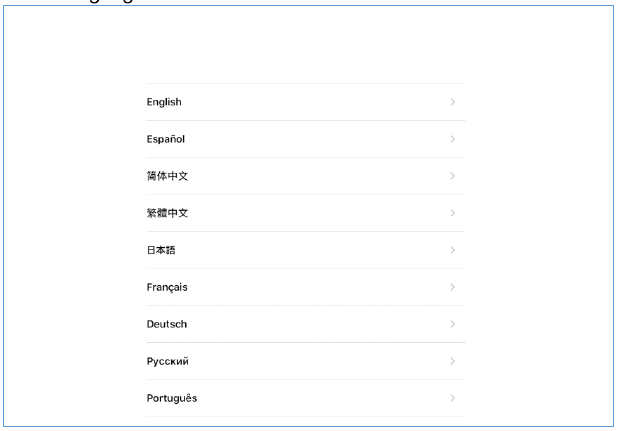
3rd screen
-Select Country:
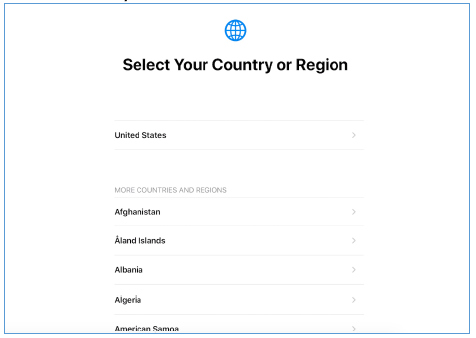
4th Screen
- Select Setup Manually:
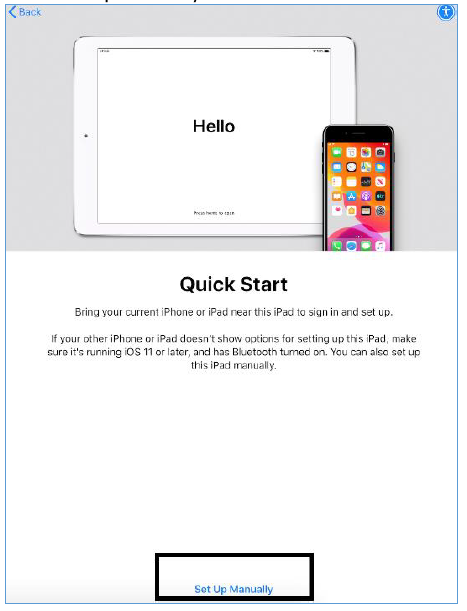
5th Screen
Select a WiFi:
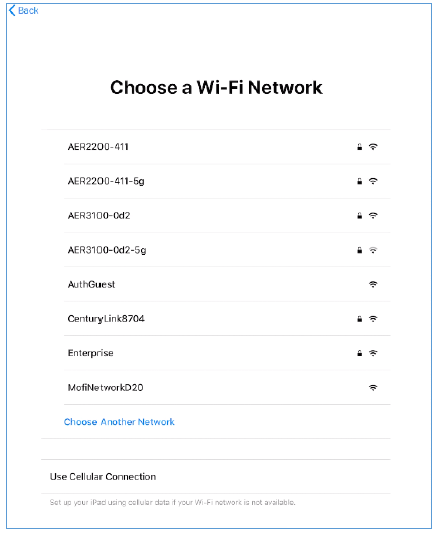
6th Screen
It will show that device is activating:
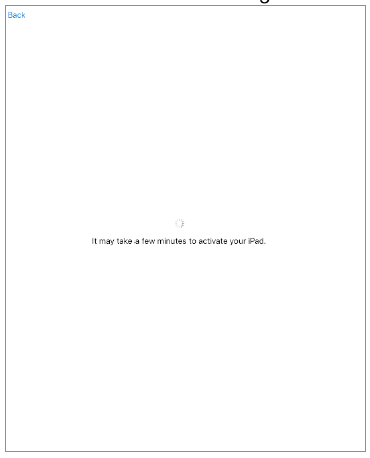
7th Screen
Remote Management: Press next. DO NOT PRESS 'LEAVE REMOTE MANAGEMENT'!
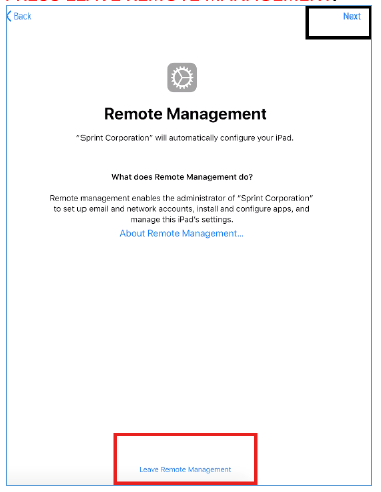
8th Screen
It might show 'Awaiting configuration' for a minute. (Depending on DEP Profile)
9th Screen
WS1 Remote management login: It will ask you to enter the VMWare Workspace ONE username and password.

10th Screen
The next screen will prompt to enable functions as per DEP Profile. For example, 'Enable Location services'.
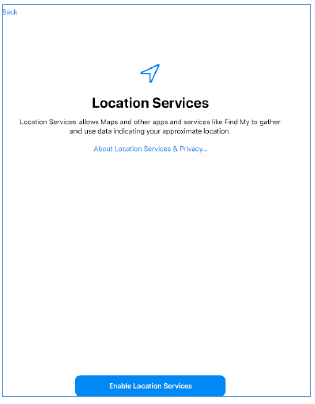
11th Screen
Home Screen and Apps start installing.
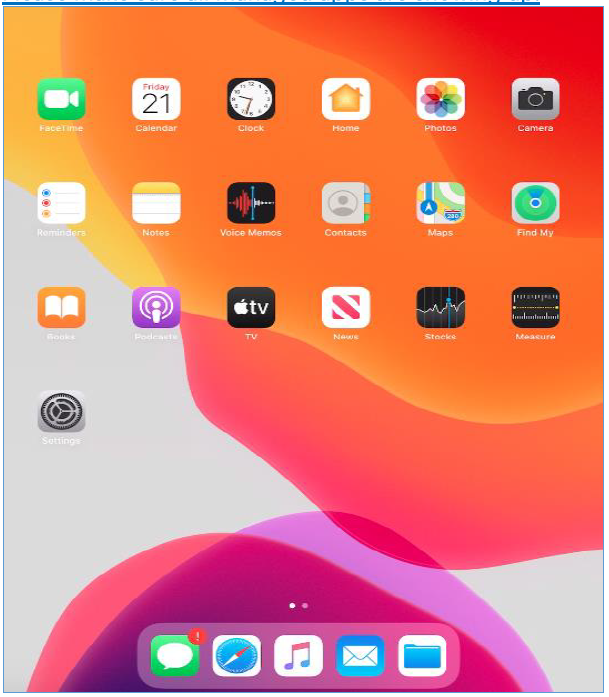
Accept 'Terms and conditions' on Intelligent Hub App
Tap and open Intelligent Hub app and accept terms and Conditions
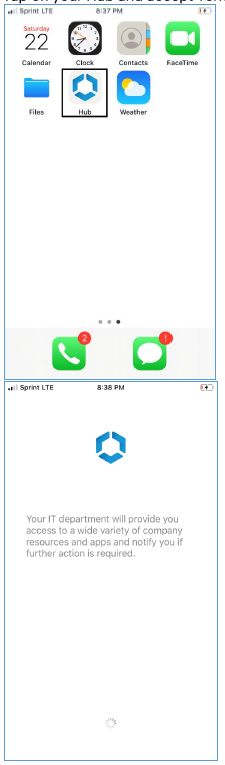
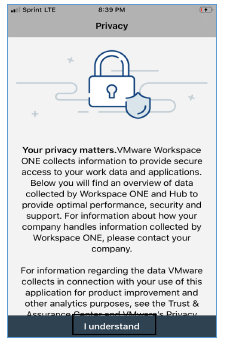
Last modified: Friday, 1 July 2022, 6:59 PM
